 Have you ever wanted to add a little more to a photo? Maybe add a border? Or a caption?
Have you ever wanted to add a little more to a photo? Maybe add a border? Or a caption?
See how I combine these two techniques for a fun photo effect.
Plus, as a bonus, I also show you the built-in frames within Photoshop Elements.
Add a border or frame to your image
It should be simple to add a border to your image, but getting a perfectly even border in Photoshop Elements can be a challenge. Here's my no-fail method.
- Open your image
- Crop your photo to 3.75×4.75 (for a 1/4 in border)
- Go to image, resize, Canvas size
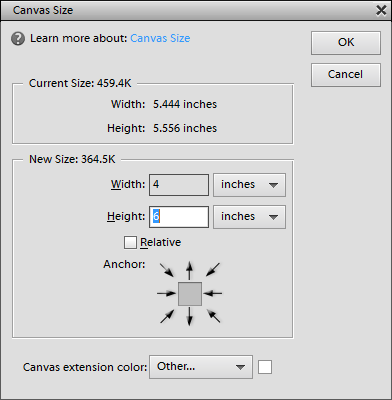
- Set it to 4x6in with a canvas extension color of your choice.
Your photo will be perfectly centered and have an even border.
How to add text to your photo
- Open your photo
- Click on the type tool
 (AKA the text tool!)
(AKA the text tool!) - Click to create a line of text
- Type your text
- Edit the color/font etc as you wish
- Click the green tick to apply the changes
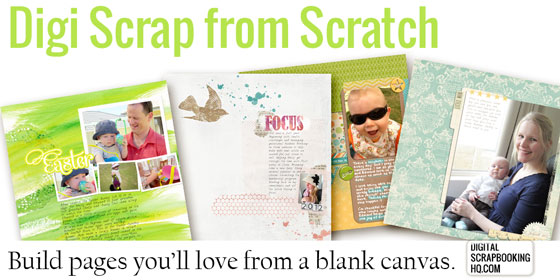
If you would like to learn more about digital scrapbooking and Photoshop Elements, I'd like to invite you to join me in Digi Scrap from Scratch.
Digi Scrap from Scratch is designed for all levels of scrapbookers who want to create their own unique pages in Photoshop Elements. You'll love using technology, art, and design to create digital layouts in Photoshop Elements.
The class includes 16 videos (and colourful handouts) that take you from the very basics of shopping and unzipping supplies, through the tools you need to know, to some core design principles that will take your pages from 'okay' to 'WOW!'
Happy scrapping!

I am an Amazon affiliate so may receive a commission if you make a purchase.
Leave a Reply