Today we look at everyone's favorite tool - the Brush tool. You'll find it in in the Draw section of the toolbox. Don't forget to stick around and see the easy-peasy way to change colors in your photos with the Color Replacement tool.
Watch the video for my tutorial on how to use each tool, but for your reference, here's a quick description of each tool.
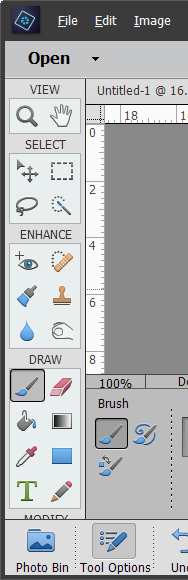

Brush Tool
Creates strokes of color, you can also use images as brushes to create a stamped look.

Impressionist Brush Tool
The Impressionist Brush tool changes the existing colors and details to imitate brush strokes. Use different style, area size, and tolerance options to imitate painting in different artistic styles.

Color Replacement Tool
Use this tool to replace colors in an image easily. Select the color you want to have in your image, then paint over sections of your photo with the new color.
Want to learn more about Photoshop Elements?
My introductory class Photo Editing for Absolute Beginners is on sale!
Next Up
On Friday we have a video all about the crop tools in Photoshop Elements - it can do more than just cut bits off your photos!
See you on Monday/Friday!

I am an Amazon affiliate so may receive a commission if you make a purchase.
Leave a Reply