First things first - your workflow for downloading and unzipping your scrapbooking supplies is up to you!
But since I've been doing this for nearly 8 years, I've refined and streamlined my process and I want share it with you today.
So here's how I download, unzip and back up my supplies:
- Download zips into my Downloads folder
- Unzip them using UnzipThemAll into my Digi folder
- Leave the folders as is! Save time and fuss and just use PSE to manage them.
- Delete all the extra folders for the Macs that I don't need (.dstore files and _MACOS folders)
- Move the Zip files to a folder called Zip files, just in case I need them again
- I keep my zip files for a while, then use a Google calendar reminder to delete the old ones every few months
- Supplies are automatically backed up at Crashplan - along with all my files.
I try to keep it simple, so that I don't use up all my scrappy time managing supplies.
I use Photoshop Elements to manage the supplies and add any tags or do advanced searching, so my process is quite quick! Those 7 steps really only take me a minute or two.
I have a calendar reminders to unzip my supplies at the start of each month. I'm a subscriber to digital product subscriptions at Scrapaneers so I like to make sure my supplies are ready to use each month when I come to scrapbooking.
Oh and I schedule my scrapping too!
How do you manage your supplies?

I am an Amazon affiliate so may receive a commission if you make a purchase.
This post contains affiliate links. This means that if you click through that link and purchase an item, I may receive a commission for referring the sale.
I only recommend classes and products that I know and trust. Thank you for using my link if you decide to purchase.
Melissa Shanhun is a participant in the Amazon Services LLC Associates Program, an affiliate advertising program designed to provide a means for me to earn fees by linking to Amazon.com and affiliated sites. As an Amazon Associate I earn from qualifying purchases.
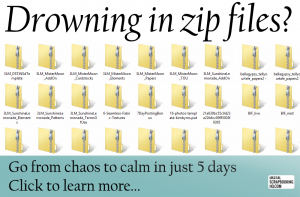


Leave a Reply