For the purposes of this course, I’m going to assume you’ve collected enough digital supplies that it seems overwhelming to sit and tag every single item.
Am I right?
So, today we are going to look at your scrapping habits and teach you how to tailor your system to fit your scrapping style. You'll fill out a worksheet to get the ideas flowing, and if you get stuck, just comment below for help.
I'll be back with responses later today.
Step 1: Read
Step 2: Watch
Click on the far right button to watch the video in full screen mode
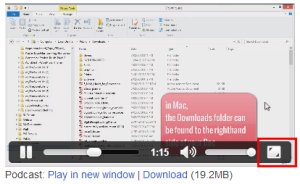
Podcast: Play in new window | Download (31.4MB)
Subscribe: RSS
Step 3: Act
Fill out today's worksheet to get an idea on what areas of your stash to work on next. If you need help achieving what you want to in Organizer, just leave your questions below.
Leave a comment below to let me know you're done - or click like to for a quick check-in.
Happy organizing!

I am an Amazon affiliate so may receive a commission if you make a purchase.
I have, let’s say *some* brushes. I love brushes. I would love to find them easily. However, I have a few without a preview shot. Is there an easy way to create one for tagging? I’d like to stop opening every brush set and browsing through to figure out which set I want.
Hi Courtney
Organizer doesn’t handle actions or brushes
BUT There’s a few options.
1) Use ABR viewer (http://www.photoshopbrush.biz/abrviewer.htm) to generate png thumbnails and organize the the PNGs in Organizer – then you the view location to access the abr files
2) Use a program like Tumasoft’s Preset viewer http://www.tumasoft.com/argus/index.html
I hope this helps!
Organizer handles jpegs though, so with a ‘preview’ pf the brush set, I can organize them. Thanks for the ABR viewer link. It looks like that’s what I need to use to make the previews!
Hey Melissa, I’m enjoying this organizing supplies series very much! I have tagged all of my supplies except those just downloaded this week. I just did a little at a time and I have a mix of categories and then subs for colors for alphas/numbers and I will get around to that for my papers. I have set up the watch folder but I had an error message after I opened my new downloads…I will have to check it again later today after I get back from work.
I just wanted to say that I appreciate this info because I had been feeling very annoyed at how I was getting my supplies off my desktop file before. I think this will save time and many clicks of the mouse.
Thankyou Sherri! I’m glad it’s helping Let’s give that mouse a break!
Let’s give that mouse a break!
Day 6 link from email not working for me. Says page not found
Hi Heather – it should be working now. Sorry for the hassle. http://www.digitalscrapbookinghq.com/get-organized-day-6/
Oh no problem, I am still working on day 5 lol Thanks!
Will i have access to these lessons forever or should i somehow save them? Also is 300,000 pieces a lot? My husband about had a cow. Oopsie. I was trying to back up my catalog and it was too big for my main computer. I will work that out for my two external hard drives. I just wondered if i am alone in my hoard, or perhaps what the average “normal” stash size is. Now i am going to begin tagging. Here goes!
Rhadonda I have about 165 000 in my catalog and I’d say I have a lot!
But I’m sure Katie the Scrapbook Lady has more
This has been work but totally fun to see all my supplies. I am fairly organized, haven’t sorted templates yet but that will be a monstrous task. I used to organize previews in lightroom. Then when i went to scrap i would have PSE open with my photo and split screen with lightroom with a preview up to match the color to my photo. Is there anyway to do that with PSE now, split screen to match colors/photos? Or do i just have to bring in to editor what i think will match? Thank you so much!
Sure, just drag the corner of the PSE Editor screen and move the organizer over so you can see both.
(I hope I understood your question)
You can have two windows open. If you click on the editor button, the Editor will come up and you can certainly tile the windows to see both.
Hi Melissa, I checked in yesterday with all my tagging happiness, LOL! However, I do have a few questions …. should I now back up all the metadata to the files? I would also like to back up the database; should I do this to a different EHD than my supplies (mmm, guess that would be a good idea!) and will it take up a lot of space?
Many thanks, this has been a great class
Sue
Hi Sue
I’d say, go ahead and write the metadata to the files.
Definitely backup to a different location! Otherwise, if that EHD fails you lose your supplies & the backup?
Otherwise, if that EHD fails you lose your supplies & the backup?
The backup will take the same amount of space as the supplies do. So it’s a LOT of space.
That’s why I prefer to just backup my system to the cloud… watch your inbox there’s a bonus email coming about backing up
Hi Melissa, I have decided to organise my stash the same way that you do. i have only tagged the blue papers so far. As I am confused do I continue to tag and then make categories such as papers etc and then drop and drag my tags such as blue paper into their categories. And what are sub categories would that be blue paper under papers?
cheers Shannon
Hi Shannon
I personally tend to add tags as I need them. So, I’ll run across a unicorn and think, I’d like to have a tag for unicorns, so I create a tag under animals.
The basic structure is:
Keyword (top level)
o Category 1 (Second level)
o Sub-Category (third level)
o Category 2 (Second level)
You can drag and drop your tags around the structure.
Yes, the blue under paper, under scrapbooking would be a sub-category
Hope this helps
Melissa I’d like to create a keyword for Project Life type cards – I thought I probably would sub-category for horizontal and vertical. I know that I have a lot of pocket cards in my collection but I only find a handful of them with searching. Can you make any recommendations for a search to find most of the individual sized cards? Perhaps like how we searched for a particular size with the background papers. Thanks!!!
Sure! Here’s how https://thedailydigi.com/organize-your-pocket-scrapping-and-project-life-cards
Thanks, that’s EXACTLY what I needed to know!