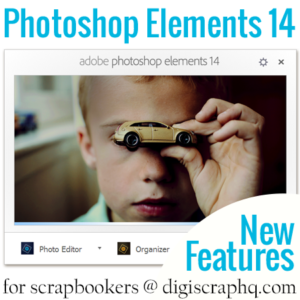 In today's post I'm sharing my top features in Photoshop Elements 14 for scrapbookers. Take a look through and see if the feature you are wishing for is there.
In today's post I'm sharing my top features in Photoshop Elements 14 for scrapbookers. Take a look through and see if the feature you are wishing for is there.
Photoshop Elements is designed as a consumer level photo editing program, so many of the new features are focused on the photo editing side of things. Each year a new version brings a variety of new features that scrapbookers will appreciate.
Auto Haze Removal
Have a foggy, hazy image? Just apply the brand new
Enhance > Auto Haze Removal. I've found the results from Auto Haze Removal excellent and super speedy!
For more control you can use
Enhance > Haze Removal...

Even washed out images will benefit from a quick dehaze. I'm sure you'll find yourself reaching for this command every time you scrap!
Precise Selections using Selection Edges
In the last version the Refine Selection Brush made extracting and selecting specific parts of photos and supplies a breeze.
In Photoshop Elements 14, there's now the ability to further refine selections with the selection edge cursor. Selection edge cursor
![]() will appear when you move your mouse over the edge of a selection and you can paint over the edge and Photoshop Elements will do all hard selection work for you. You can see the results in this picture of my daughter Emily's fine curly hair.
will appear when you move your mouse over the edge of a selection and you can paint over the edge and Photoshop Elements will do all hard selection work for you. You can see the results in this picture of my daughter Emily's fine curly hair.

Auto Smart Looks
If you have ever lusted over RadLab or Lightroom, you'll love the Auto Smart Look options in the Quick Edit mode. With the click of a button you can create a professional look for your photo. Photoshop Elements works out what kind of photo you have open and suggests some looks to make your photo pop.

It's instant and I've found myself reaching for the Quick Edit mode more than ever.
These new edits are just some of the 50+ Quick Edits built in to Photoshop Elements.
New Guided Photo Edits
Need to get a similar look for a group of photos? Don't worry about copying and pasting adjustment layers, fiddling with settings.There's an array of new guided photo edits and a new-look interface in PSE 14.

Guided Photo Edits are one of the overlooked features of Photoshop Elements. Most scrapbookers I know head straight to the Expert mode, without realising the shortcuts they posses.
Guided edits combine the power of Photoshop Elements with step by step instructions. In PSE14 there are three new guided edits:
Speed: Easily add some Motion Blur to your photos.

Photomerge Compose: Walks you through the process of extracting an object out of your photo so you can use it in another image.
Resize: Walks you through resizing your photo for the web or for printing at standard sizes.
You can learn more about guided edits
in my Fast Photo fixes class.
Organizer: Face Recognition Hyperdrive
Now Photoshop Elements automatically stacks similar faces together before you even name or tag those faces. Face tagging now take just a fraction of the time!

Photoshop Elements learns and improves its face recognition the more you use it, so face recognition and tagging is a breeze. (And handy for scrapping photos of those elusive family members who seem to escape the camera!)
You can also click on the Named icon and quickly check suggested photos to confirm if the faces Photoshop Elements has recognized are correct.

In the Organizer, a lot has improved. Every version Adobe makes some improvements to the performance and I am covering several of these new features in
my post at Digital Scrapbooking HQ later this week.
See it in Action
If you'd like to see these features and more in action, I'll be doing a free live demo. Join me on Sunday October 4 at 9pm US Eastern time for a live review of Photoshop Elements 14.
Sign up here to get the link and reminders before the event.
What feature are you looking forward to in Photoshop Elements 14?

I am an Amazon affiliate so may receive a commission if you make a purchase.
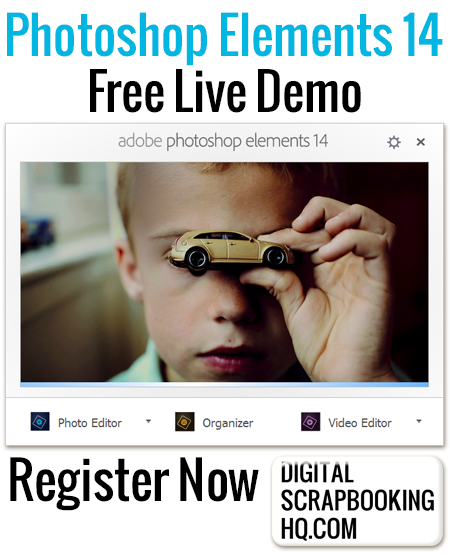
Leave a Reply